Curious about A, B, C, and D drives? Learn what they mean and how to use them effectively with Dropbox in this handy guide! - check it out now!
Forum Discussion
Darryl B.3
6 years agoHelpful | Level 5
How to find what files are syncing
One of my computers has been syncing two files for days. Yet, all my subdirectories and files have the green icon to show they have synced. Even the hidden files appear O.K.
I have tried the usual steps like: rebooting, turning Dropbox off/on, uninstalling/reinstalling Dropbox, pausing/restarting Dropbox etc.
My question is how do you determine what the two files are that don't seem to sync?
Hey Darryl B.3, I hope you're well today!
Usually, if the files are still trying to sync, they would appear with the syncing icon
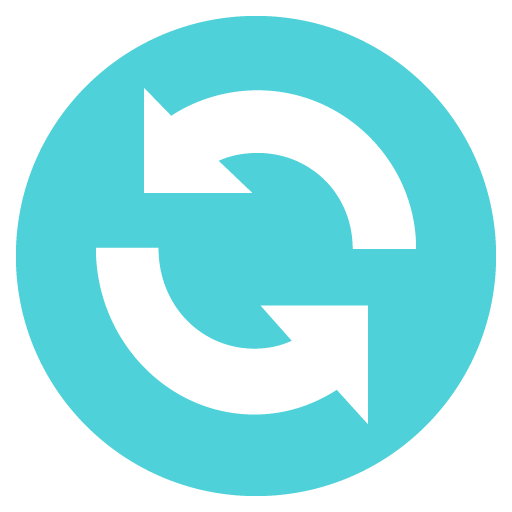 . The folder that these files are within will also show the syncing icon through the entire file path.
. The folder that these files are within will also show the syncing icon through the entire file path.If none of your top level folders are showing this icon, then I'd suggest trying the steps below to see if that resolves the "Syncing" status for you:
- Click the Dropbox icon in your system tray/menu bar.
- Click the profile pic/initials icon in the top right of the window.
- Choose "Preferences..."
- Go to the "Account" tab.
- While holding the alt+H keys (for Windows) or Option/Alt key (for Mac), click "Fix Hardlinks".
If this doesn't resolve the issue, please follow the steps again and instead click "Fix permissions".
I hope this helps, let me know how it goes!
Mod note: updated steps and link in post [last update 2023]
- Daphne
Dropbox Staff
Hey Darryl B.3, I hope you're well today!
Usually, if the files are still trying to sync, they would appear with the syncing icon
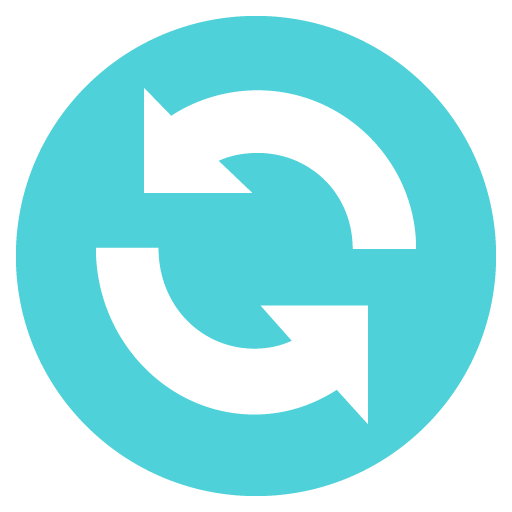 . The folder that these files are within will also show the syncing icon through the entire file path.
. The folder that these files are within will also show the syncing icon through the entire file path.If none of your top level folders are showing this icon, then I'd suggest trying the steps below to see if that resolves the "Syncing" status for you:
- Click the Dropbox icon in your system tray/menu bar.
- Click the profile pic/initials icon in the top right of the window.
- Choose "Preferences..."
- Go to the "Account" tab.
- While holding the alt+H keys (for Windows) or Option/Alt key (for Mac), click "Fix Hardlinks".
If this doesn't resolve the issue, please follow the steps again and instead click "Fix permissions".
I hope this helps, let me know how it goes!
Mod note: updated steps and link in post [last update 2023]
- CharlvhNew member | Level 2
Hi. I have the same problem and have tried your solution to no avail. 31 files are perpetually synching. All my files and folders have synched and are available online only. Any other fixes?
- Walter
Dropbox Staff
Hey Charlvh - sorry to hear about this.
If this persists after rebooting your computer and/or quitting and relaunching the Dropbox desktop app, could you try fixing your hardlinks and permissions and let us know how it goes?
- ryanconlonNew member | Level 2
Here's the post:
Hey @Darryl B.3, I hope you're well today!
Usually, if the files are still trying to sync, they would appear with the syncing icon . The folder that these files are within will also show the syncing icon through the entire file path.
If none of your top level folders are showing this icon, then I'd suggest trying the steps below to see if that resolves the "Syncing" status for you:
- Click the Dropbox icon in your system tray/menu bar.
- Click the profile pic/initials icon in the top right of the window.
- Choose "Preferences..."
- Go to the "Account" tab.
- While holding the Space bar key (Windows/Linux) or Option/Alt key (Mac), click "Fix Hardlinks".
If this doesn't resolve the issue, please follow the steps again and instead click "Fix permissions".
I hope this helps, let me know how it goes!
Holding the Space bar there is no "Fix Hardlinks" or "Fix permissions" to click. What's up?
Maybe syncing is just sluggish? Hovering the sys tray icon says "up to date" but when I look in folders the green check goes away and stuff is missing.
Now that I've been typing for a while, the file I'm looking for is there.
At any rate, still your solution isn't showing the "Fix Hardlinks" and "Fix permissions" isn't anywhere to be found.
My version is 92.4.382, is that the problem.
My guess is you do not work for Dropbox and you are doing this for free, so thank you for that.
Ryan
[email removed by moderator]
- Pär T.Helpful | Level 6
I have the same problem, there is no "Fix Hardlinks" option.
- djmalanExplorer | Level 3
Good Day
I get "Uploading 3 files..." for the last couple of days.
Also I do not have the "Support features" line so I cannot "Fix hardlinks" or "Fix Permissions"
Two of my folders show blue icons, but all the contents of each folder show green icons.
My Dropbox version is v159.4.5870
Thank you
Regards
Daniel.
- Jackson
Dropbox Staff
Hello there djmalan, thank you for posting.
To access Fix Permissions and Fix Hardlinks, you need to:
- Click on the Dropbox icon that exists near the time or the WiFi symbol.
- Then click on your avatar on the small window that will pop up (the avatar is either a picture you've selected, or the initials of the account).
- Then hit Preferences.- Then hit Account.
- Click on empty space and hold Alt + H. That should show the options.
After you give a bit of time to sync, can you send me a screenshot of the syncing status?
Thank you!
About Create, upload, and share
Find help to solve issues with creating, uploading, and sharing files and folders in Dropbox. Get support and advice from the Dropbox Community.
Need more support
If you need more help you can view your support options (expected response time for an email or ticket is 24 hours), or contact us on X or Facebook.
For more info on available support options for your Dropbox plan, see this article.
If you found the answer to your question in this Community thread, please 'like' the post to say thanks and to let us know it was useful!