Start 2025 on time and up to date. Seamlessly integrate your calendars into Dropbox with these simple steps.
Forum Discussion
Jerome3
4 years agoExplorer | Level 4
Impossible de démarrer Dropbox
Depuis la mise à jour de mon Macbook Pro 15" mi 2019 sous MacOS Monterey, il m'est impossible de démarrer Dropbox.
Le message me signale qu'une erreur d'autorisation est généralement à l'origine de ce problème. Une erreur peut aussi se produire si votre dossier d'utilisateur est stocké sur un partage réseau.
On me demande de transmettre à l'assistance Dropbox ce rapport d'erreur :
bn.BUILD_KEY: Dropbox
bn.VERSION: 134.4.4115
bn.constants.WINDOWS_SHELL_EXT_VERSION: 51
bn.is_frozen: True
machine_id: bccd2bb4-7514-5bb7-bb42-af14d0022653
pid: 2362
ppid: 1
uid: 501
user_info: pwd.struct_passwd(pw_name='drbarj', pw_passwd='********', pw_uid=501, pw_gid=20, pw_gecos='Jerome BARRIERE', pw_dir='/Users/drbarj', pw_shell='/bin/zsh')
effective_user_info: pwd.struct_passwd(pw_name='drbarj', pw_passwd='********', pw_uid=501, pw_gid=20, pw_gecos='Jerome BARRIERE', pw_dir='/Users/drbarj', pw_shell='/bin/zsh')
euid: 501
gid: 20
egid: 20
group_info: grp.struct_group(gr_name='staff', gr_passwd='*', gr_gid=20, gr_mem=['root', 'drbarj'])
effective_group_info: grp.struct_group(gr_name='staff', gr_passwd='*', gr_gid=20, gr_mem=['root', 'drbarj'])
DYLD_LIBRARY_PATH: None
cwd: '/'
real_path='/'
mode=0o40755 uid=0 gid=0
parent mode=0o40755 uid=0 gid=0
HOME: '/Users/drbarj'
appdata: '/Users/drbarj/.dropbox/instance1'
real_path='/Users/drbarj/.dropbox/instance1'
mode=0o40700 uid=501 gid=20
parent mode=0o40755 uid=501 gid=20
dropbox_path: '/Users/drbarj/Dropbox'
real_path='/Users/drbarj/Dropbox'
mode=0o40700 uid=501 gid=20
parent mode=0o40755 uid=501 gid=20
sys_executable: '/Applications/Dropbox.app/Contents/MacOS/Dropbox'
real_path='/Applications/Dropbox.app/Contents/MacOS/Dropbox'
mode=0o100755 uid=501 gid=20
parent mode=0o40755 uid=501 gid=20
trace.__file__: '/Applications/Dropbox.app/Contents/Resources/python-packages.zip/dropbox/client/ui/common/boot_error.pyc'
real_path='/Applications/Dropbox.app/Contents/Resources/python-packages.zip/dropbox/client/ui/common/boot_error.pyc'
not found
parent not found
tempdir: '/var/folders/6b/stxp3j5n20lfrbnnng_sxqmr0000gn/T'
real_path='/private/var/folders/6b/stxp3j5n20lfrbnnng_sxqmr0000gn/T'
mode=0o40700 uid=501 gid=20
parent mode=0o40755 uid=501 gid=20
Traceback (most recent call last):
File "dropbox/client/main.pyc", line 816, in wrapper
File "dropbox/client/main.pyc", line 6537, in finish_dropbox_boot
File "dropbox/client/message_queue.pyc", line 313, in _wrapped
File "dropbox/client/main.pyc", line 6070, in _init_components_for_account
File "dropbox/client/main.pyc", line 5994, in create_sync_engine
File "dropbox/sync_engine_boundary/factory.pyc", line 226, in make_sync_engine
File "dropbox/sync_engine/nucleus/classic_client/sync_engine.pyc", line 278, in __init__
File "dropbox/sync_engine/nucleus/classic_client/modern_client/modern_client.pyc", line 245, in __init__
File "dropbox/sync_engine/nucleus/classic_client/modern_client/base.pyc", line 152, in __init__
File "dropbox/sync_engine/nucleus/classic_client/thin_adapter/in_proc.pyc", line 209, in __init__
File "dropbox/sync_engine/nucleus/classic_client/thin_adapter/in_proc.pyc", line 512, in _init_new_engine_locked
File "dropbox/sync_engine/nucleus/thin_client/client.pyc", line 133, in __init__
File "desktop/extensions/nucleus/nucleus_python.pyx", line 76, in nucleus_python.NucleusSyncEngine.__cinit__
nucleus_python.SyncEngineError: "Initializing engine |>> Initializing filesystem |>> Attempting to register icons |>> fchflags syscall: _set_hidden |>> Permission denied"
Je vous remercie de m'aider à solutionner ce problème.
- Marion
Dropbox Staff
Bonjour Jerome3,
Merci d'avoir contacté la communauté de Dropbox

Pourriez-vous s'il vous plaît essayer les étapes suivantes :
- Cliquez sur l'icône Apple dans le coin supérieur gauche de votre écran
- Sélectionnez Préférences Système...
- Ensuite, Sécurité et confidentialité
- Sélectionnez l' onglet Confidentialité
- Pour apporter des modifications, vous devrez cliquer sur l'icône de verrouillage et entrer votre mot de passe macOS
- Sélectionnez Accès complet au disque
- Cochez la case à côté de Dropbox
- Sélectionnez l' accessibilité
- Cochez la case à côté de Dropbox
- Maintenant, s'il vous plaît, essayez de redémarrer l'application de bureau Dropbox.
J'espère que ces informations vous seront utiles et je vous souhaite une agréable journée ! Si vous avez besoin d'assistance supplémentaire, n'hésitez pas à nous le faire savoir.
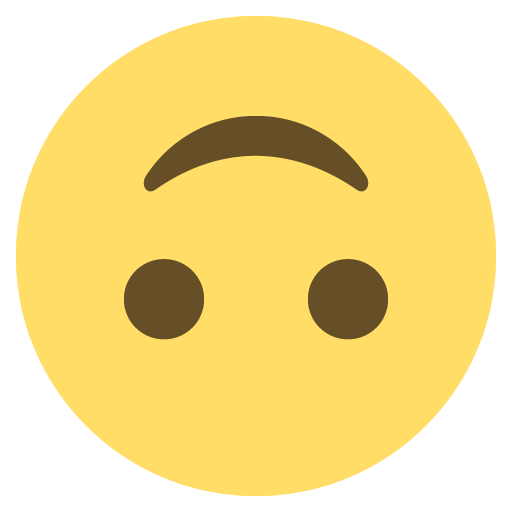
About Poser une question
Trouvez des réponses dans les conversations démarrées par d'autres utilisateurs. Si vous n'en trouvez aucune, posez une nouvelle question.
Need more support
If you need more help you can view your support options (expected response time for an email or ticket is 24 hours), or contact us on X or Facebook.
For more info on available support options for your Dropbox plan, see this article.
If you found the answer to your question in this Community thread, please 'like' the post to say thanks and to let us know it was useful!